- Home
- Third party cookie help
Third-party cookie help
If you encounter an issue during your login when using your browser, please navigate to your "Settings" / "Privacy & Security" page and disable (turn off) the "Prevent Cross-Site Tracking" radio button. This will allow you to access the website.
Instructions for iOS
- Open the “Settings” app, scroll down to find “Apps”
- Scroll down to find “Safari”, then scroll down to find “Privacy and Security” section
- Disable (turn OFF) “Prevent Cross-Site Tracking”
- Scroll to the bottom and find “Advanced”
- Disable (turn OFF) “Block All Cookies”
You can now return to the site and login.
Instructions for MacOS
- In Safari, go to “Safari” on the top menu bar.
- Select “Settings” (or “Preferences” in older versions)
- Click on the “Privacy” tab and Uncheck ‘Prevent cross-site tracking”
- Click on the “Advanced” tab in the same window and Uncheck “Block all cookies”
- You can now return to the site and login.
Instructions for Chrome
- On your browser open: chrome://settings/cookies
- Scroll down to the section titled “See all cookies and site data”
- Click on the “Add” button that is located to the right of the sub-section titled, “Sites that can always use cookies” as shown below
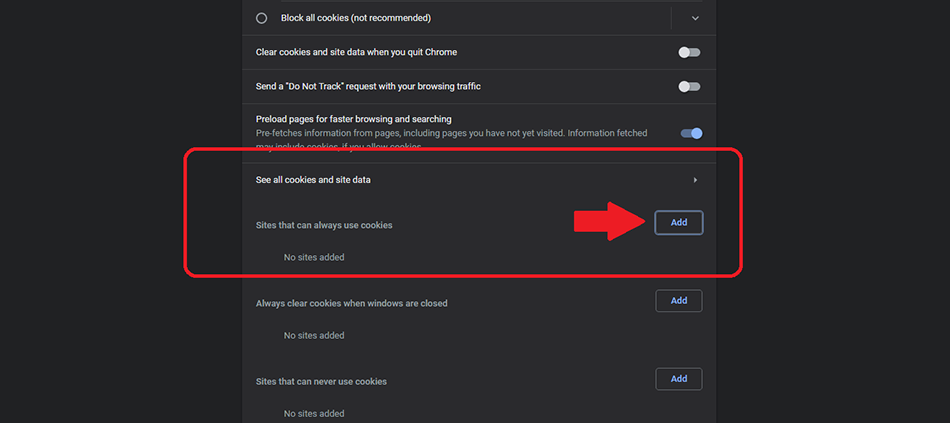
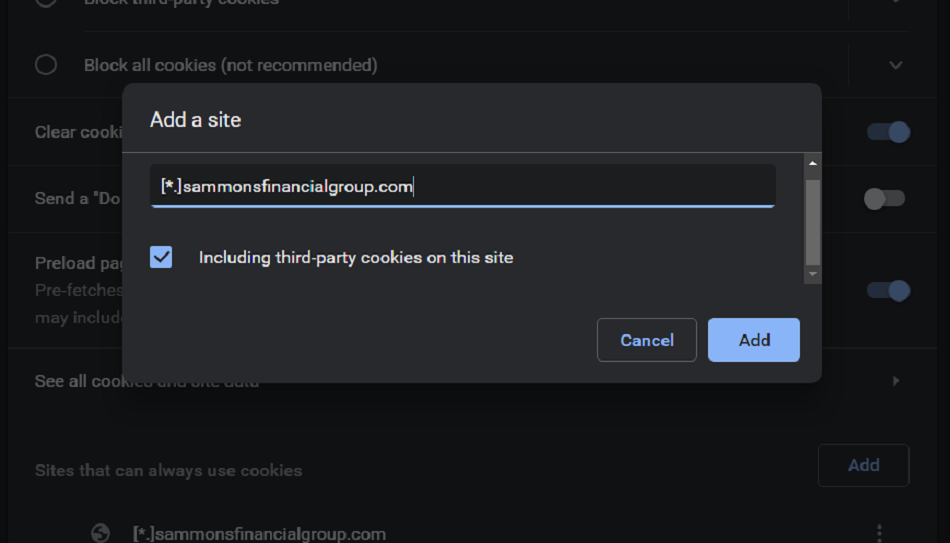
In the box that pops up on the screen add the following sites:
[*.]sammonsfinancialgroup.com
[*.]midlandnational.com
[*.]northamericancompany.com
Note: Each site will need to be entered one at a time. Once you have entered the site address, check the box for “All cookies, on this site only” then simply click the “Add” button.
Instructions for Firefox
- Visit the website.
- Click on the shield icon to the left of the address bar as shown below.
- Toggle the switch at the top of the panel. This will turn off Enhanced Tracking Protection for this site and allow third-party cookies.
Toggle is turned ON and cookies are BLOCKED (NOT working correctly)
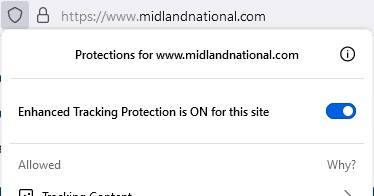
Toggle is turned OFF (working correctly)
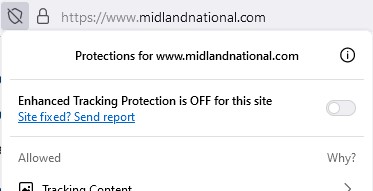
Note: Each site will need to be turned off one at a time. Once you have visited site address repeat the above steps to disable third party cookie blocking.
Instructions for Edge
- On your browser open: edge://settings/content/cookies
- Click on the “Add” button that is located to the right of the sub-section titled, “The following sites can save cookies on your device. To prevent these cookies from being cleared on exit” as shown below
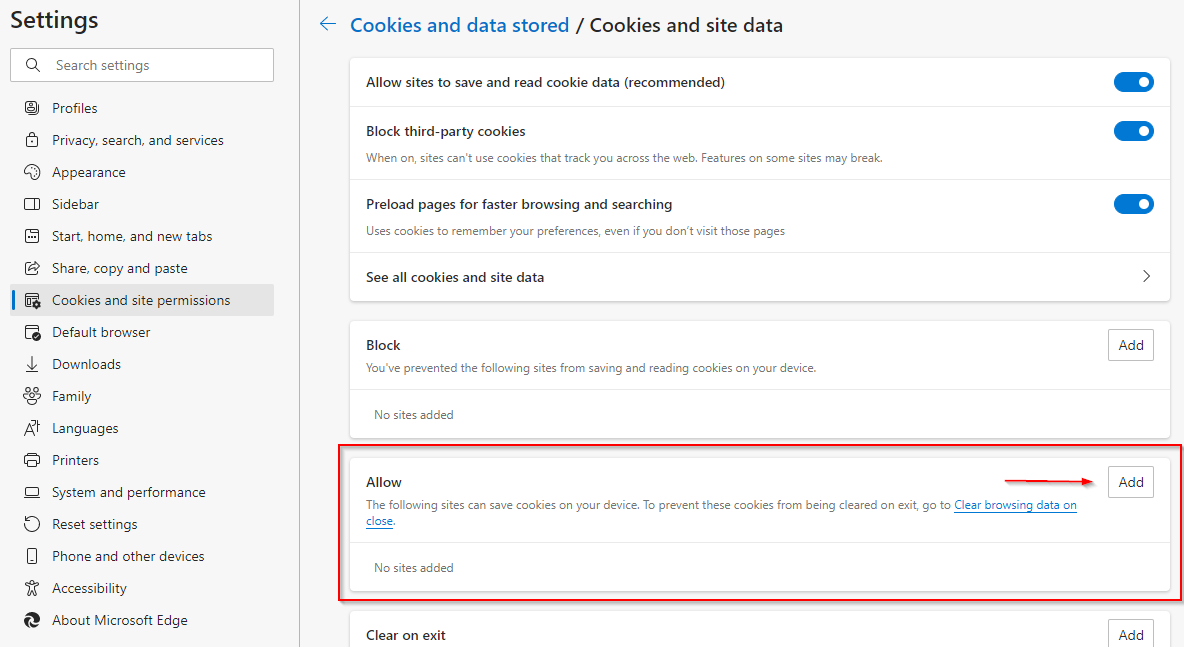
In the box that pops up on the screen add the following sites:
[*.]sammonsfinancialgroup.com
[*.]midlandnational.com
[*.]northamericancompany.com
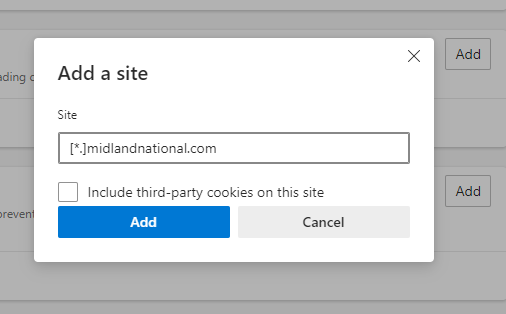
Note: Each site will need to be entered one at a time. Once you have entered the site address, check the box for “All cookies, on this site only” then simply click the “Add” button.
